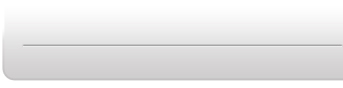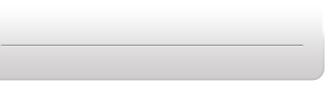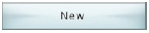 |
Click this button to start a new script. After opening the Macro Editor, a new
script will be generated. You will automatically be given “Start
Event” and “End Event” icons.
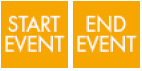 |
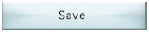 |
Click this button to save the script. A browser window will pop up to allow you
to choose where to save it. |
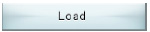 |
Click this button to load the Macro. A browser window will pop up to help you
find your previously saved Macros. Choose a Macro by selecting
a file and clicking ‘Open’ or pressing ‘Enter’.
|
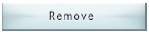 |
Click this button to remove an action, BodyCon, or conditional. |
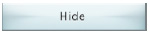 |
Click this button to hide the icons branching off from a particular object, in
order to save space on the screen.
 Hide Hide |
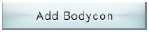 |
Click this button to add a BodyCon or a Macro file to the Macro. Select BodyCons
or Macros from the browser window, which you can select by clicking
‘Open’ or pressing ‘Enter.’ You can also load BodyCons that you
have created, which can be stored anywhere on your PC. [See: BodyCon Editor]
 |
BodyCons |
 |
Macros |
|
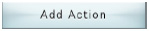 |
Click this button to add an action to the script. A browser window will pop up
with a folder of possible actions, which you can select by clicking
‘Open’ or pressing ‘Enter.’
 Action Action
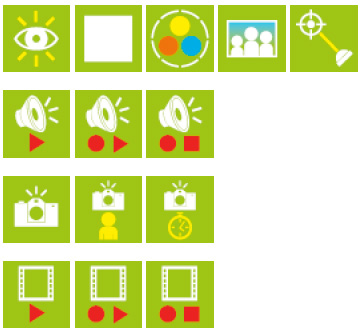 |
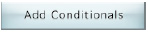 |
Click this button to add a conditional. A browser window will pop up with a folder
of possible conditionals, which you can select by clicking ‘Open’
or pressing ‘Enter.’
 Conditional Conditional
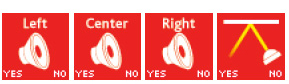
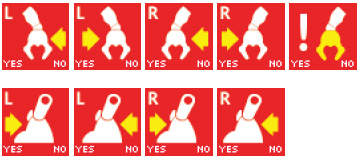
NOTE: A conditional cannot be added to a conditional |