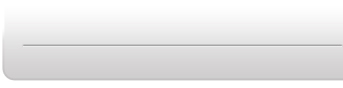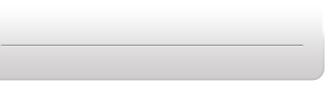The Macro
Editor is an advanced tool for you to create your own Macro files
to be used by a personality of RS Media. You can specify the actions
and responses of RS Media by creating Macro scripts such as the
example above. You do not need to connect RS Media to your PC
to create Macros, but you will need to load the Macros into a personality
first, and then use Media Organizer to upload them.
Click on an icon to add actions and conditionals below it. If adding to conditionals,
you have to select a path of the conditional to add to it. If selecting
an end event, it will be replaced and bumped down.
If you “Remove” a conditional, it will only remove
the “no” branch only, leaving the “yes” branch.
|