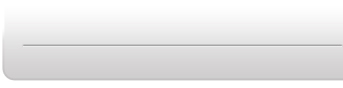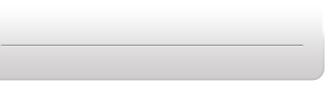Media Organiser
gives you the ability to preview Video, Audio, and Image files. By
highlighting an individual file in either the My Library window or
the My Robot window (and file preview is possible), click the Play
button and an image will appear in the preview window. If a video
or audio file is selected, it will begin playing.
If multiple files have been chosen, preview will not be possible.
To watch a video captured by RS Media on your PC, you must first install an mp4 codec if one is not already present on your computer. There are several of these available on the web for free download.
|