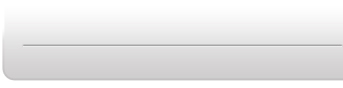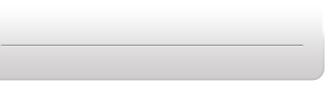Select
any of the other buttons on the left-hand panel. Two columns
will be shown the first and second columns are
for file identification, and are read only. Left click the
“file” column to add new sound files from any permanent
location on your PC these must be MP3 files (*.mp3) of
less than 1 MB. NOTE: For BodyCon files (*.bcn) there is
no size limit.
Clicking the first or second column will preview an audio file, but no movement files.
|